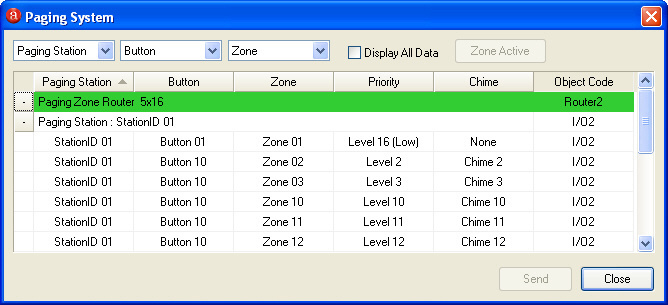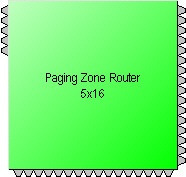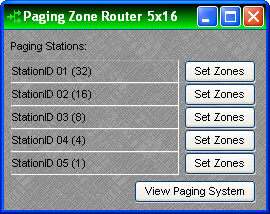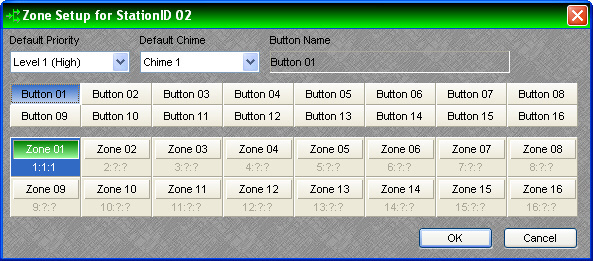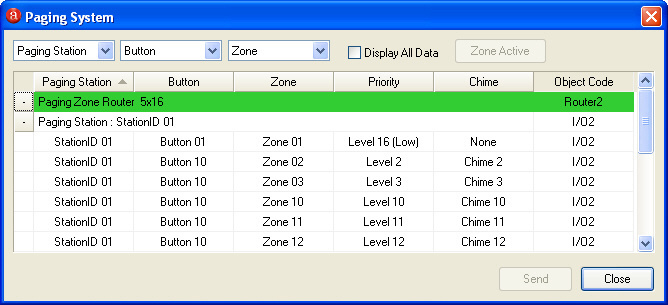Paging Zone Router
The Paging Zone Router is intended exclusively for use with Networked Paging Station-1 inputs.
|
When placed from the Object Toolbar, a Paging Zone Router may have up to 32 inputs (Station Count) and 28 outputs (Zone Count), as well as logic control output nodes indicating zone (output) activity. Inputs are for connection of Networked Paging Station-1 signals. Outputs are for connection to speaker zones. Additional processing blocks may be employed at the inputs/ouputs of the Paging Zone Router, however, only 'non-mixing/non-delay' blocks (such as Equalizers and Levelers) may be placed between Networked Paging Station-1 and Paging Zone Router blocks. Paging Zone Routers may not be included in system presets.
A Paging Zone Router normally reserves 16 channels of CobraNet for routing of audio and control signals. If necessary, fewer channels may be specified in the Object Property Sheet. However, the number of reserved CobraNet channels will determine the maximum number of simultaneous pages allowed.
|
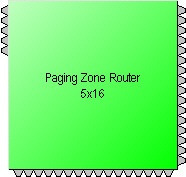
|
|
Double-clicking the block produces the control dialog. Listed by input are the connected Networked Paging Station-1 blocks, with Station IDs and button counts. Set Zones provides a Zone Setup dialog for each Networked Paging Station-1 block, which is used to program the page routing buttons for that station. NOTE: If more than one paging unit is associated with the same paging block (Station ID), then those units will share the same set of button programming. However, the order in which the buttons appear on each paging unit may be re-arranged during setup (see Networked Paging Station-1 operation manual). View Paging System provides an editable system list.
|
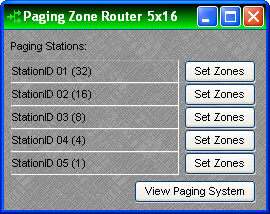
|
The Zone Setup dialog allows each button for the selected Station ID to be programmed for zone routing, as well as paging access priority and pre-announcement chime assignment. Select a button, specify the priority and chime, then select the desired zone(s) for routing. Selected zones will display zone, priority, and chime numbers (1:1:1) associated with the button being programmed. Higher priority paging into any zone(s) will override lesser priority paging in those zones. Different chimes may be used to identify the origin or significance of the various paging buttons. Button data (programming) may be copied and pasted to other buttons, by right-clicking on the buttons.
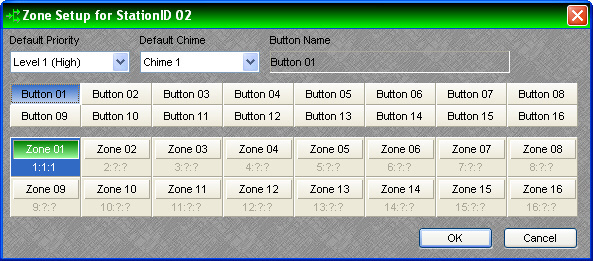
The View Paging System dialog provides an editable list of all elements in the paging system (including multiple Paging Zone Routers and associated stations). The column order may be changed via drop-down selection. The sorting order for columns may be reversed by clicking on the headings. Display All Data shows all possible button/zone assignments, with those unassigned shown in grey. Zone Acitve allows selected button/zone assignments to be assigned or unassigned. Right-clicking within the list also allows button/zone activation, as well as multi-selection (using Shift or Ctrl keys). Double-clicking within the list allows re-naming of selected components (Station ID and Button names can only be changed when off-line). Priority and Chime may be changed via drop-down selection.